 ChatGPT
ChatGPT
 Grok
Grok
 Perplexity AI
Perplexity AI

4 min read | By Admin | 13 August 2021 | Social Media
If you are seeking the finest social media platform for an advertisement to attain a massive amount of customers, then you should consider Facebook.
Facebook is a huge platform with in excess of 2.6 billion people every month also almost 1.7 billion users every day. Without any doubt, Facebook renders a massive opportunity for every marketer to enlarge their services or business.
You don’t have to be a specialist to start or run advertising on Facebook. To help, we’ve gathered extremely insightful guidance for how to run effective Facebook ads to reach your business with customers.
Let’s get this started!

Ads Manager is your starting point for running ads on Facebook. It’s an all-in-one tool for creating ads, managing when and where they’ll run, and tracking how well your campaigns are performing.
Follow the below to create an account in Facebook Ads Manager:
Once set up, Ad Manager will become the control center for your Facebook ads.
Wherever you are, you’ll have the power to create and edit ads, track their performance and manage ad budgets and schedules.
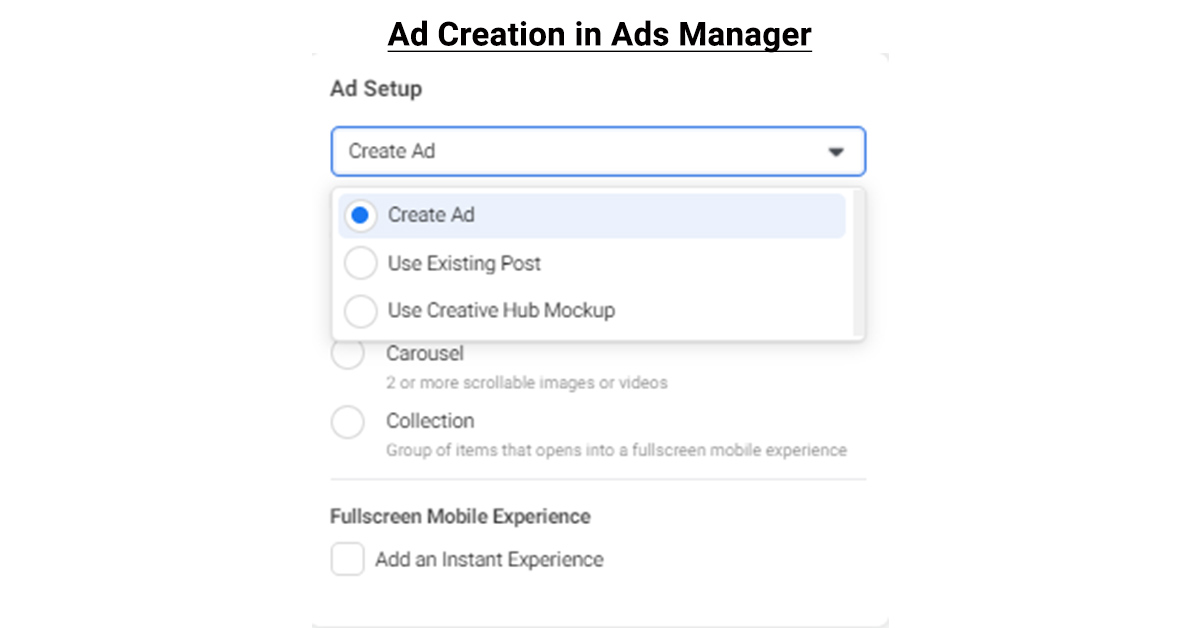
Facebook Ads Manager is a unified ad creation tool that you can use to create and publish ads to Facebook, Instagram, Messenger, and Audience Network.
The ad creation workflow is made up of three distinct levels:
1. Campaign level: This is where you select the ad objective, or overall goal of your campaign.
2. Ad set level: This is where you define the audience that you’d like to reach, choose your ad placements, determine a budget, and set a schedule.
3. Ad level: This is where you’ll design the ads themselves. You can choose your ad format, upload images, and video, and add text, links, and more.
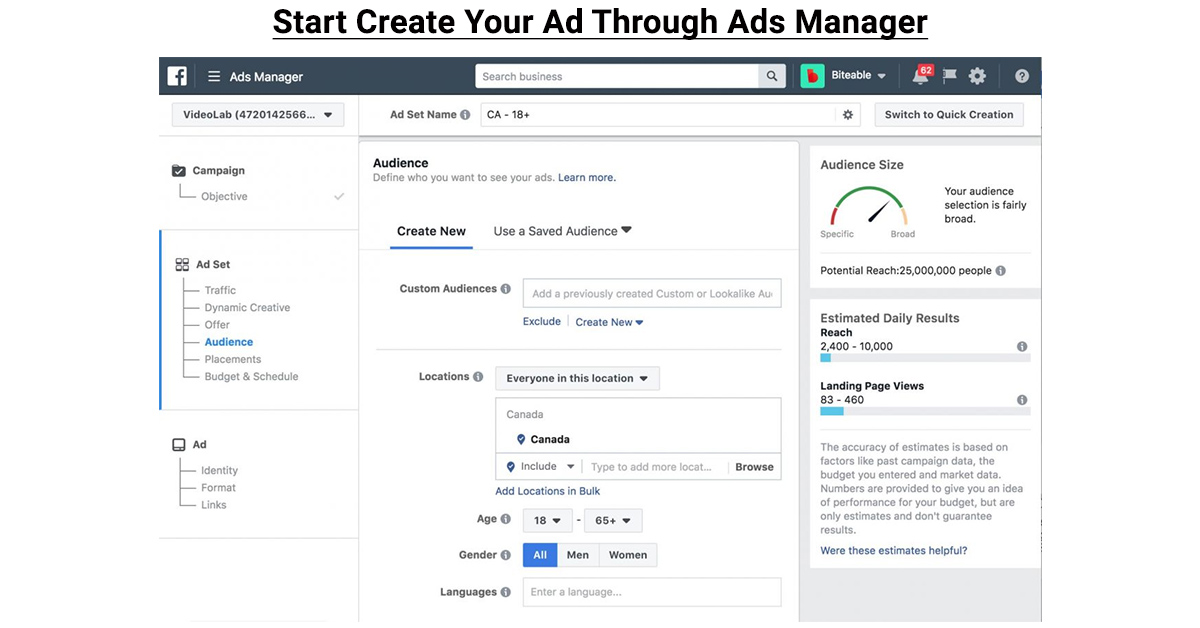
Go to Ads Manager. Select Create to get started.
Create your campaign: From the main table in Ads Manager, select Create to open the Create a campaign window.
In this window, you’ll select the basic settings for your new campaign, ad set, and ad. You can also use existing campaigns, ad sets, or ads to create new ones.
Refine your settings: Select Continue to move on to the editing pane. This pane will open in an expanded view, but you can select to minimize it. In the editing pane, you’ll choose a campaign objective, audience, placement, and ad format.
Publish or save as draft: When you’re ready, select Publish or Close to save your draft.
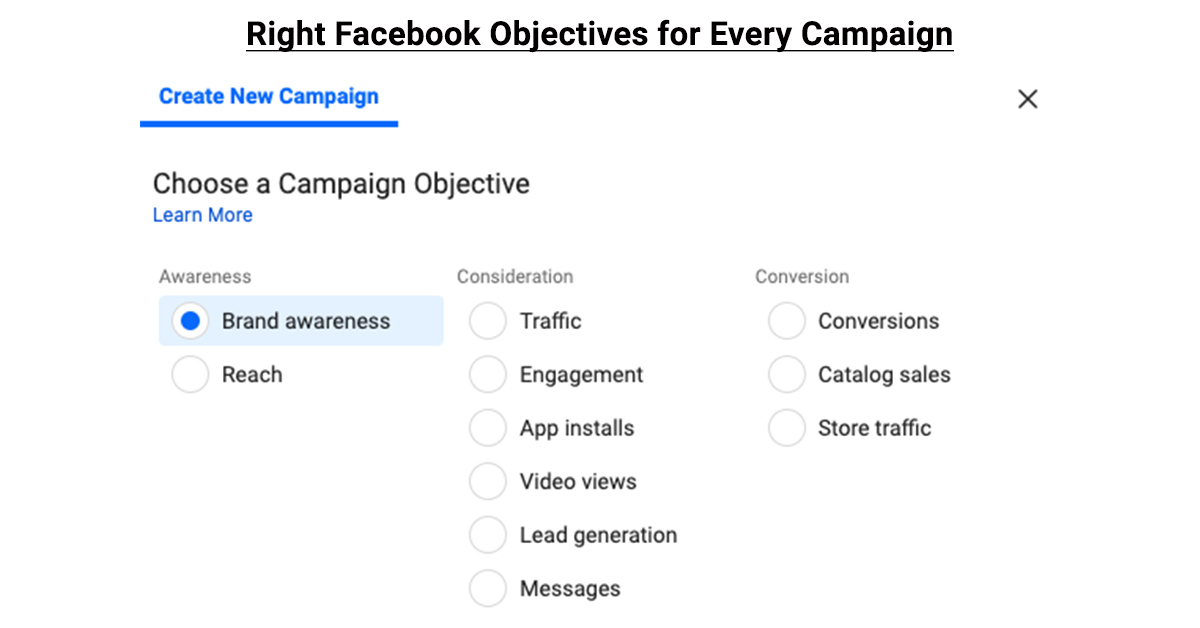
There are currently 11 Facebook objectives that you can choose from, broken down into Awareness, Consideration, and Conversion categories.
1. BRAND AWARENESS
2. REACH
3. TRAFFIC
4. ENGAGEMENT
5. APP INSTALLS
6. VIDEO VIEWS
7. LEAD GENERATION
8. MESSAGES
9. CONVERSIONS
10. CATALOG SALES
11. STORE VISITS
Each objective is relatively straightforward and self-explanatory, so choosing the one that best aligns with your ultimate goal of each specific campaign is the way to go.
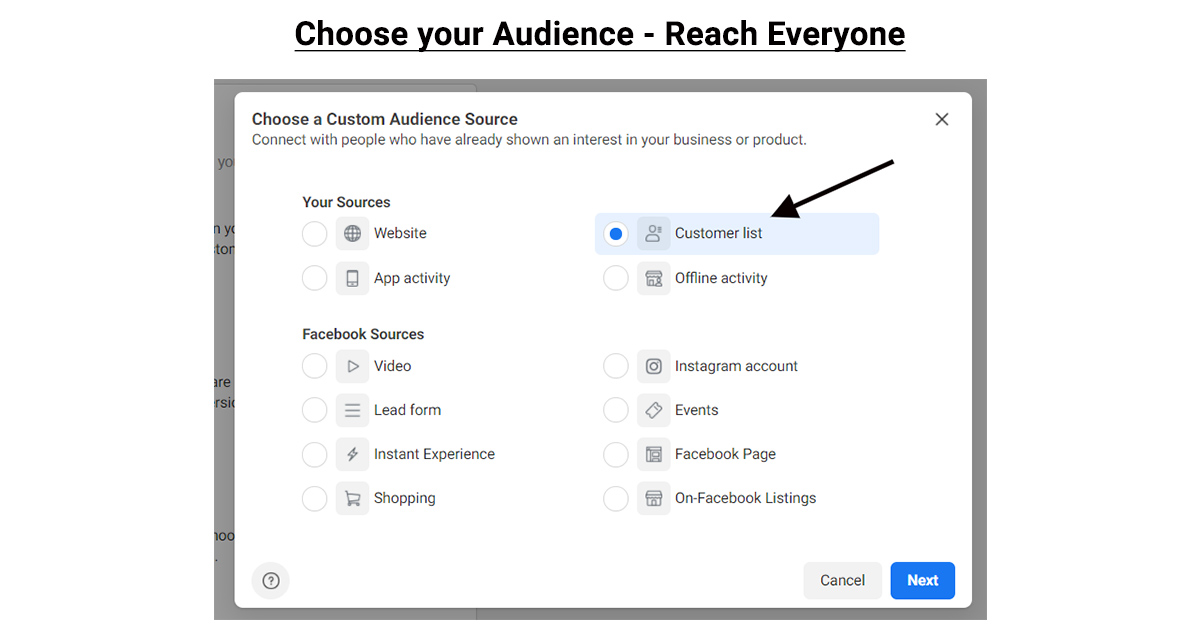
Facebook will automatically show your ads to people who are most likely to find your ads relevant. You can further target your ad delivery with three audience selection tools.
Core Audiences: Define an audience based on criteria such as age, interests, geography, and more.
Custom Audiences: Get back in touch with people who have engaged with your business, online or off.
Lookalike Audiences: Reach new people whose interests are similar to those of your best customers.
𝐅𝐨𝐫 𝐂𝐨𝐫𝐞 𝐀𝐮𝐝𝐢𝐞𝐧𝐜𝐞𝐬
𝐅𝐨𝐫 𝐂𝐮𝐬𝐭𝐨𝐦 𝐀𝐮𝐝𝐢𝐞𝐧𝐜𝐞𝐬
𝐅𝐨𝐫 𝐋𝐨𝐨𝐤𝐚𝐥𝐢𝐤𝐞 𝐀𝐮𝐝𝐢𝐞𝐧𝐜𝐞𝐬
All you need to do is create a source audience of people you know. Your ads will then reach people with common interests and traits.
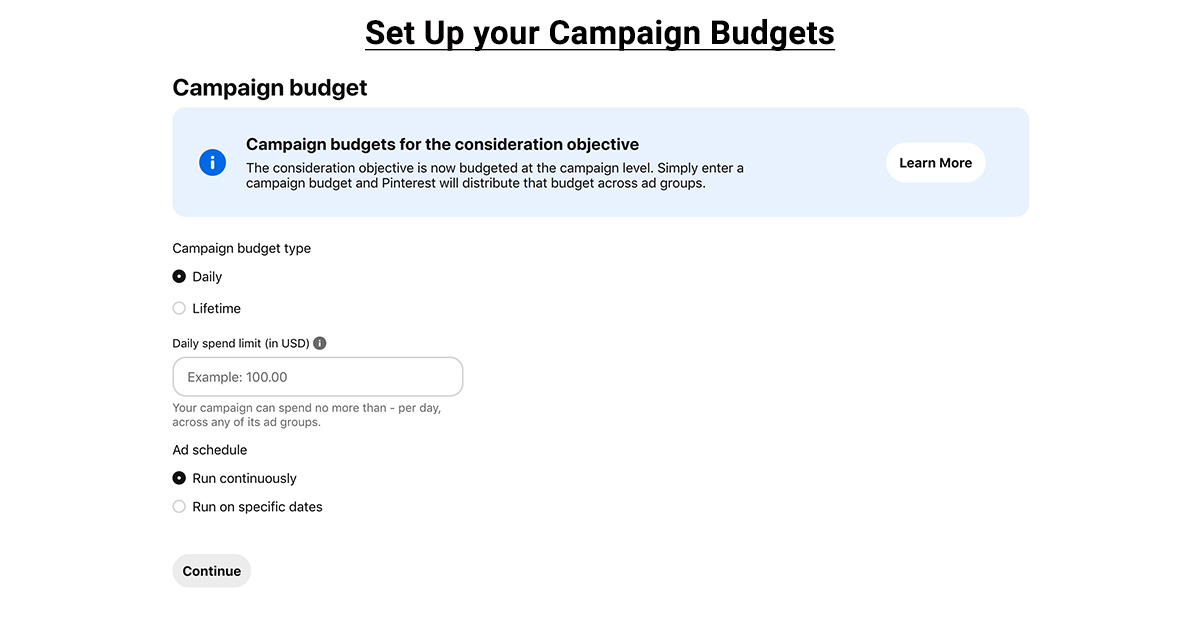
A budget is the amount of money that you want to spend on showing people your ads. It’s also a cost control tool.
It helps control your overall spend for a campaign or ad set in the same way a bid strategy helps control your cost per result.
Campaign budgets can simplify campaign setup and reduce the number of budgets you have to manage manually.
They help you get the most results possible from your campaign at the lowest cost, and work best if you’re flexible with how the budget is spent across ad sets.
You may choose to set individual budgets for your ad sets if you want more control over delivery within specific ad sets.
This can be useful if you have mixed optimization goals and bid strategies, or large differences in audience size between ad sets.
Daily budgets are not a hard cap. They can work well if you want to spend roughly the same amount each day to achieve consistent daily results for your campaign or ad set.
Lifetime budgets are a hard cap, not an average. They can be useful if you don’t want to exceed a certain spend amount, and work best if you have flexibility on how much you want to spend each day.
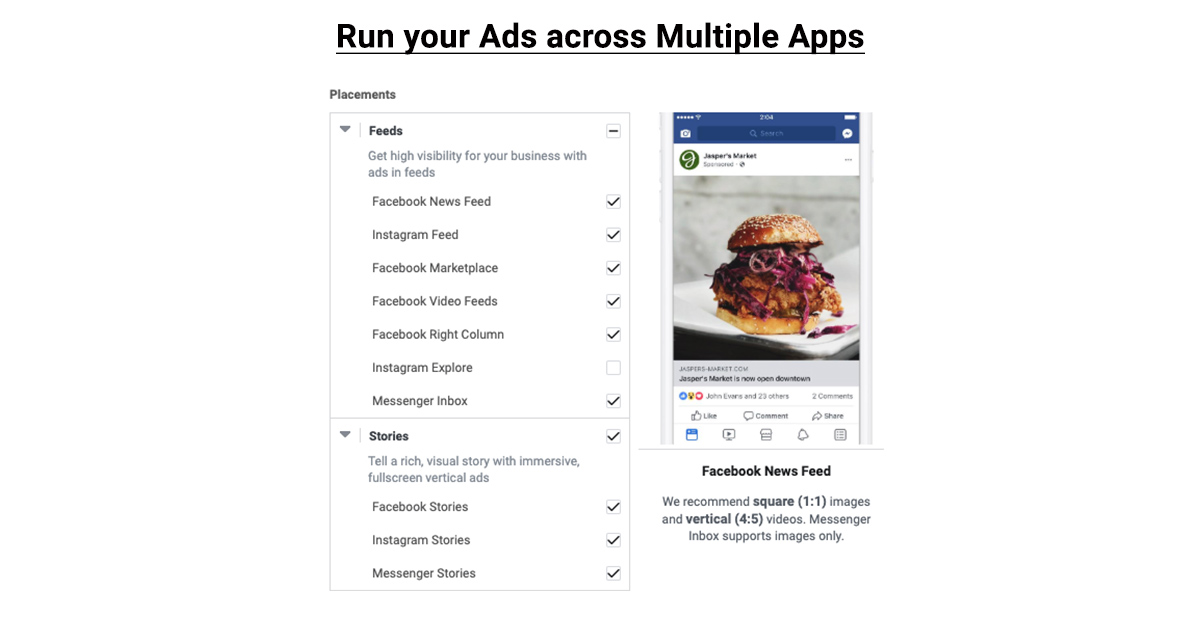
For this step, we recommend placements in Ads Manager – The places where you can run your ads are called placements.
Depending on the objective you choose when you create your campaign, your ads can appear on Facebook, Instagram, Messenger, and Audience Network.
These are the current placements available across Facebook’s platforms:
𝐅𝐞𝐞𝐝𝐬
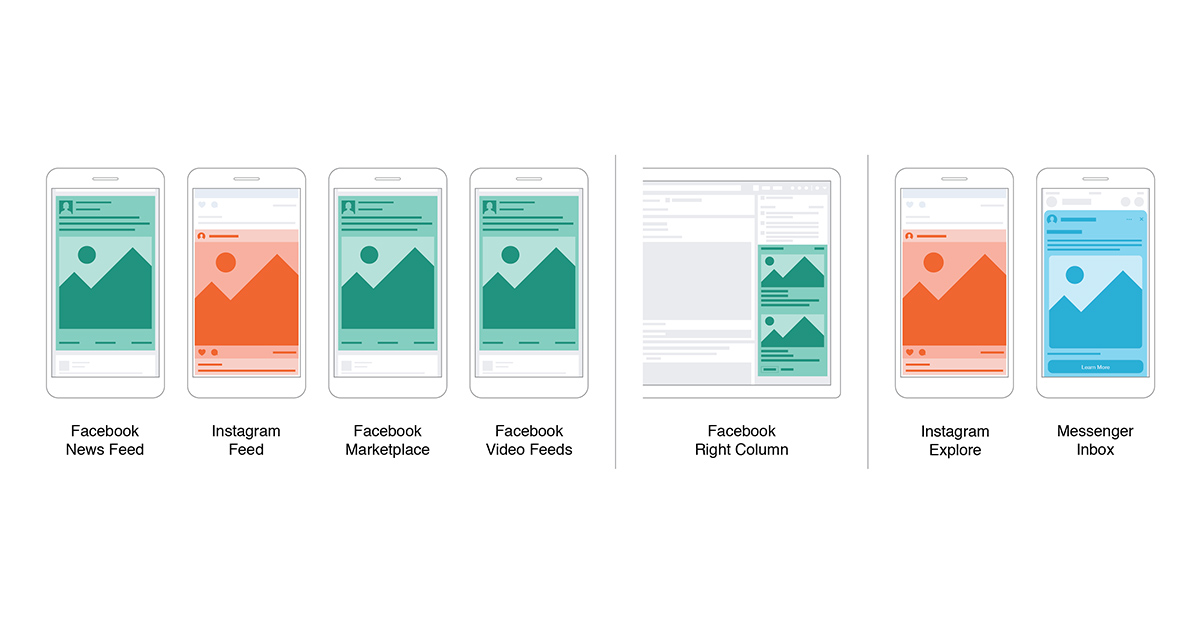
𝐒𝐭𝐨𝐫𝐢𝐞𝐬
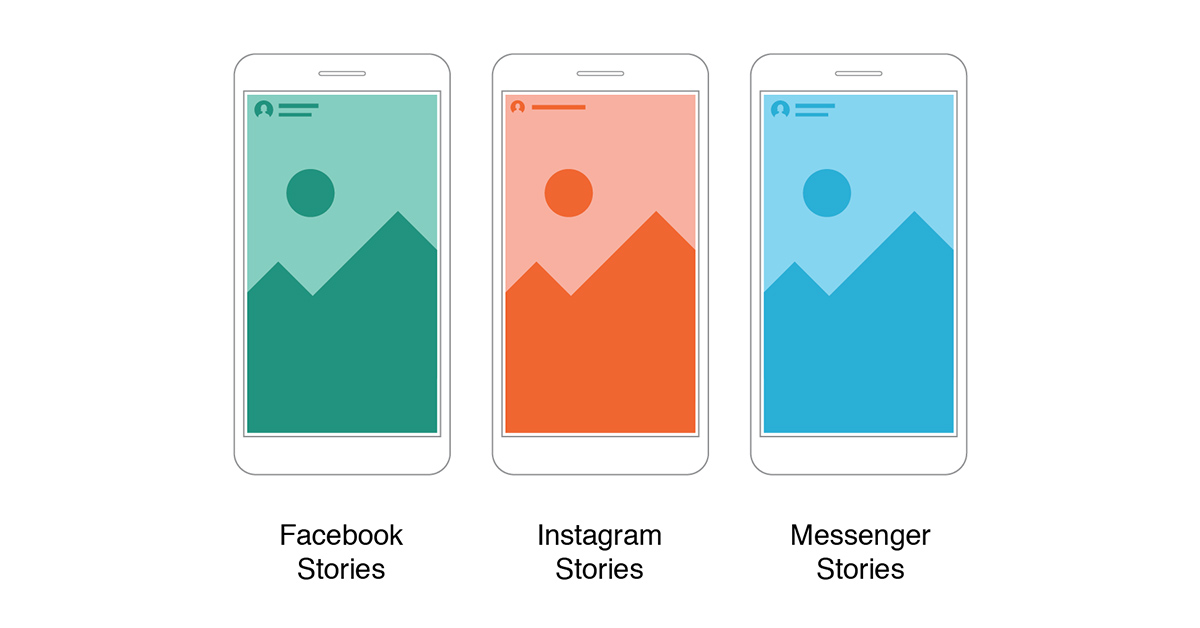
𝐈𝐧-𝐬𝐭𝐫𝐞𝐚𝐦
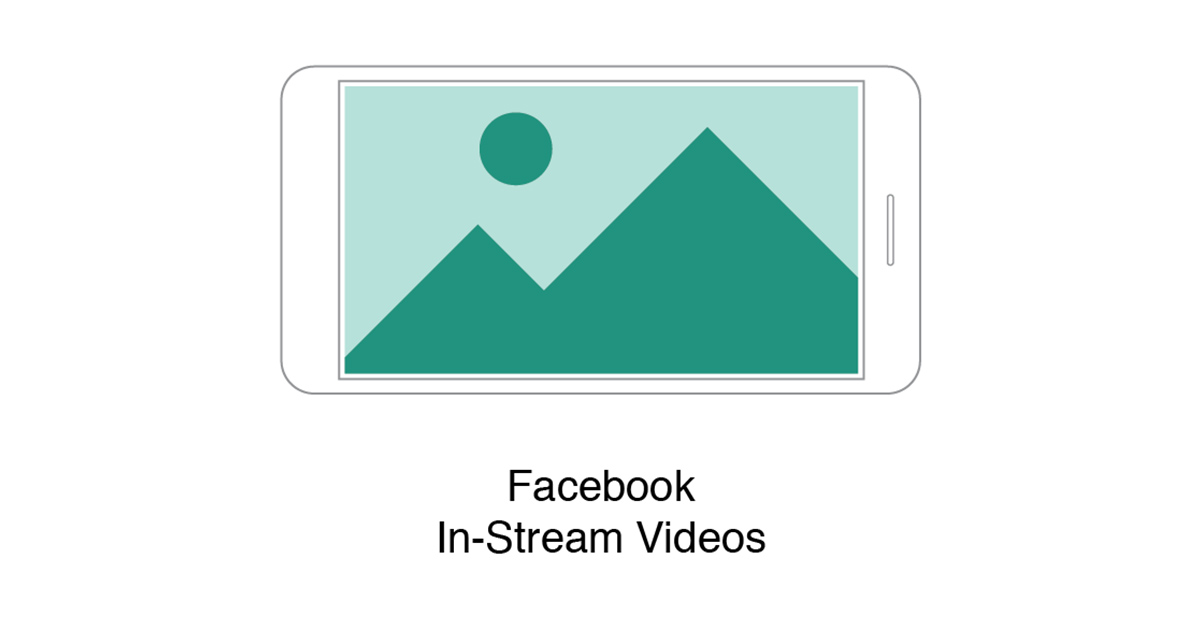
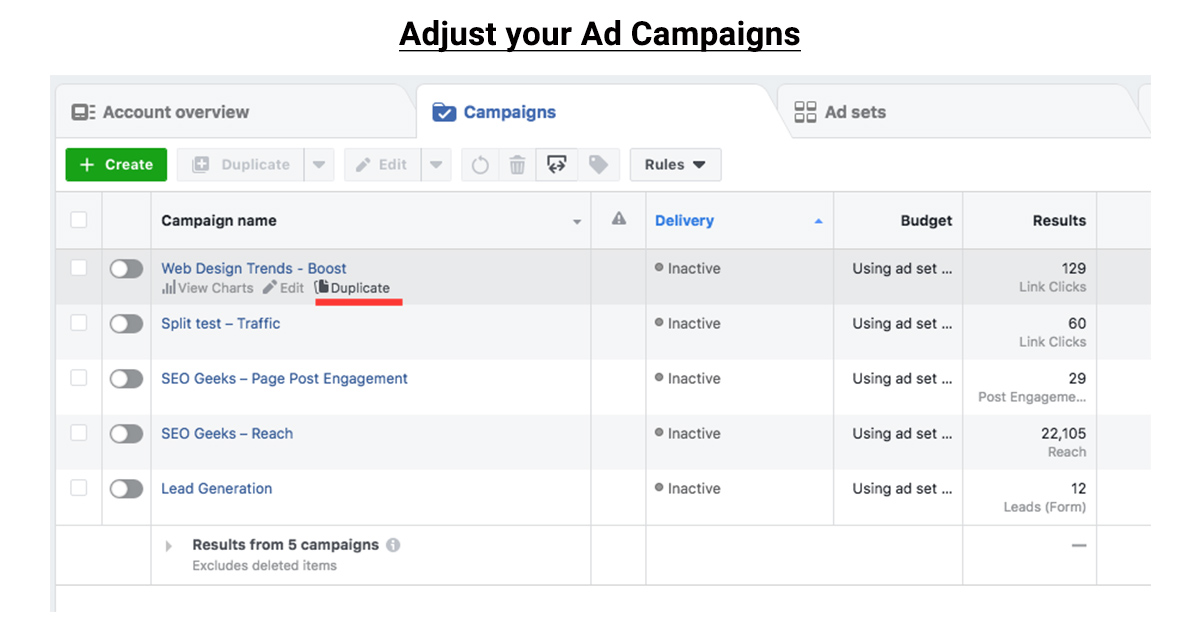
Edit your budget, audience, placement options, and creative on your ad.
To edit your ad:
1. Go to Ads Manager.
2. Select Ads.
3. Tick the box next to the ad that you want to edit.
4. Select Edit.
5. The side pane where you can edit your ad will open.
6. To publish the changes, select Publish. To save the changes and publish later, click Close.
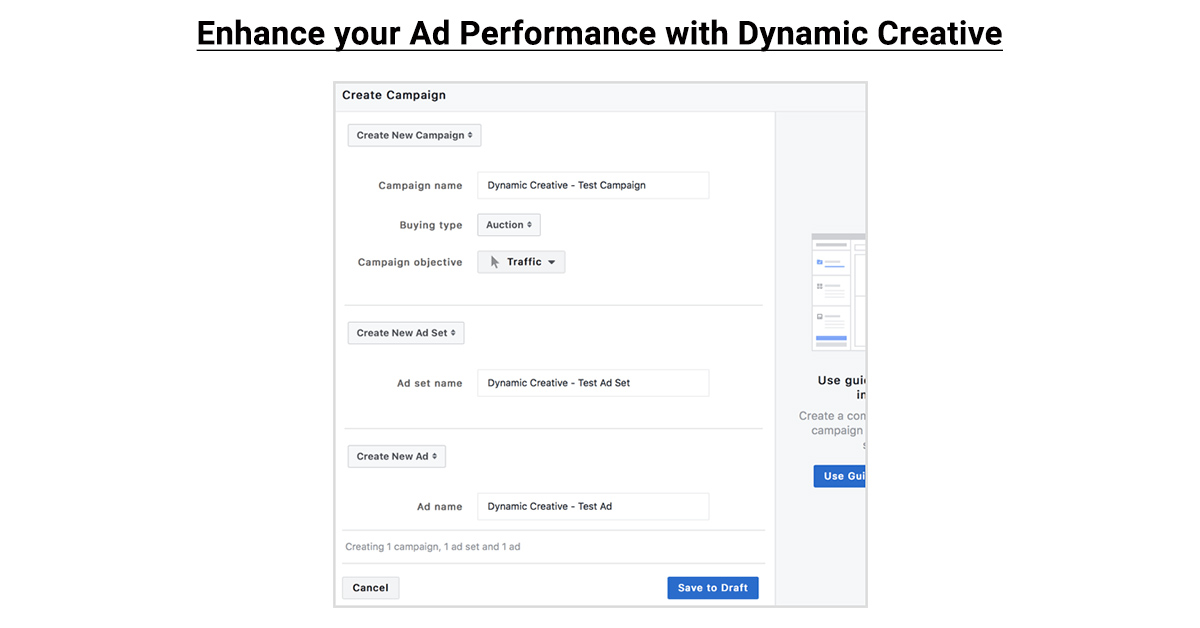
Dynamic creative is a great optimization tool when you’re unsure what creative resonates with different audiences.
It takes multiple ad components (such as images, videos, titles, descriptions, and CTAs) and then optimizes them to deliver efficient results for each impression served.
These help you create personalized creative variations for each person viewing your ad, with performance that scales.
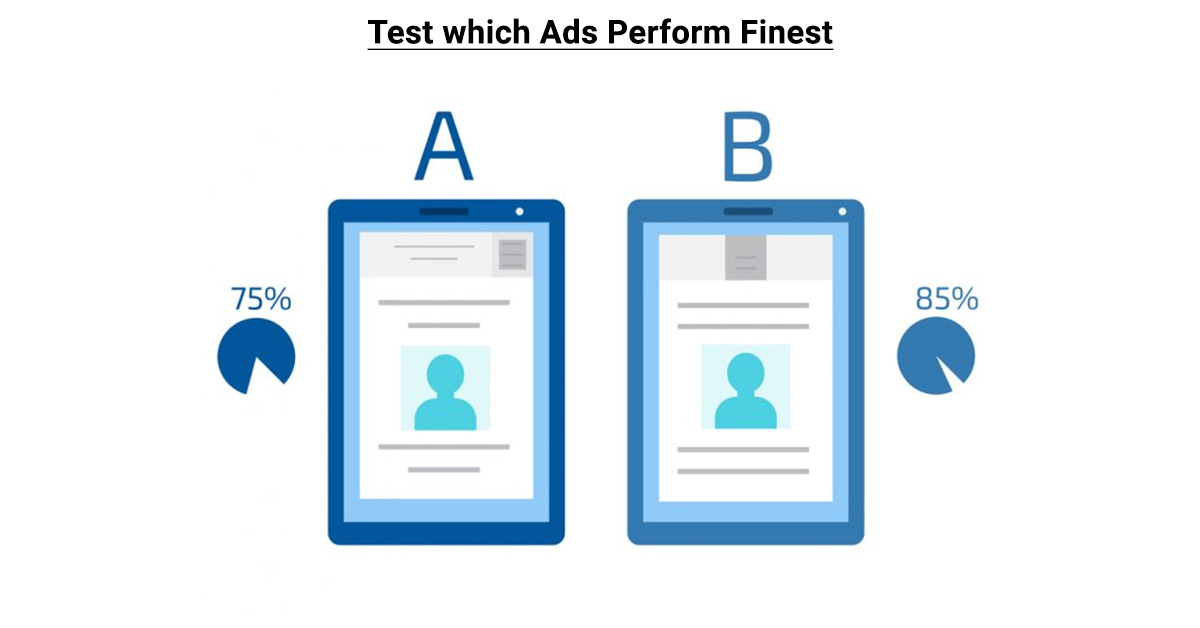
Create an A/B test to determine the best target audience, delivery optimization, placements, creative or product sets for each of your ad campaigns.
1. Go to the Ads Manager main table. This page lists all of your available ads, campaigns, and ad sets on your ad account.
2. Tick the box to the left of the campaign(s) or ad set(s) that you want to use for an A/B test.
3. From the toolbar above, click A/B Test.
4. Select an available variable and follow the on-screen instructions.
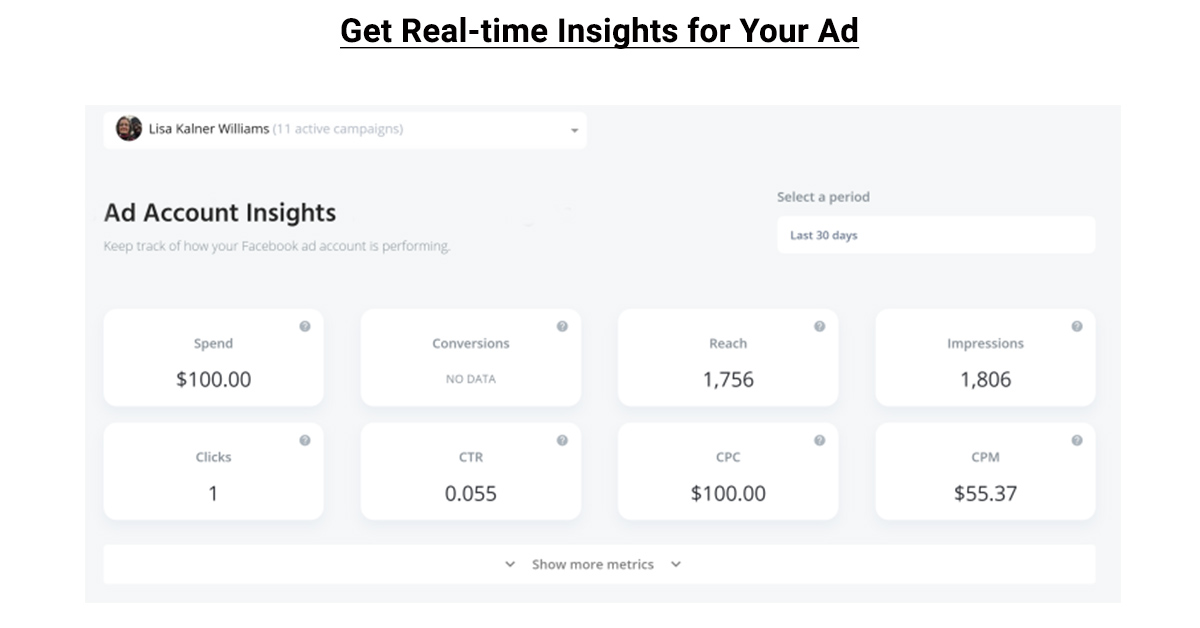
For every ad you run on Facebook, you can view insights on how the ad performs in Ads Manager.
See results on your Facebook ad:
1. Go to Ads Manager.
2. Click Campaigns, Ad sets or Ads.
3. Click View charts to open the insights side pane to see a visual representation of your ads performance.
4. In this expanded view, you can see Performance, Demographics, Placement, or Delivery (only available for reach and frequency ad sets) about the campaign, ad set, or ad that you’ve selected.
Through this data you can improve your campaign performance.

With a few clicks, you can run ads across Facebook, Instagram, Audience Network, and Messenger. By making a single campaign, you can reach people on all of their favorite apps and websites.
Once you’ve chosen the marketing goal that’s right for you, create your first ad or run effectively your ads by following the above guidelines.
Our hope is that you can run an effective Facebook Ad Campaign through this article. Follow these steps to run successful Facebook ads and skyrocket your business to reach the next level.
Join over 150,000+ subscribers who get our best digital insights, strategies and tips delivered straight to their inbox.